How to Set Up Video Calls for Seniors: A Step-by-Step Guide
Introduction to Video Calls for Seniors
In today's digital age, staying connected with loved ones has never been easier, thanks to video calls. However, for seniors who may not be familiar with technology, setting up a video call can be a daunting task. This guide will walk you through the process step-by-step, ensuring that you or your loved ones can easily connect with family and friends.
Choosing the Right Device
Before setting up a video call, it's important to have the right device. Options include smartphones, tablets, and computers. Consider the user's comfort level with each device. Tablets are often a popular choice due to their larger screens and ease of use.
Ensure that the device has a built-in camera and microphone, which are essential for video calls. If not, external webcams and microphones can be purchased and easily connected.

Selecting a Video Call Platform
There are several video call platforms available, each with its own features. Popular options include Zoom, Skype, and FaceTime. Choose a platform that the senior feels comfortable using or one that family and friends already use.
Once a platform is chosen, download and install the application on the device. Most platforms are free to use for basic video calling features.
Setting Up the Account
To use the chosen platform, an account is usually required. Follow these steps to create an account:
- Open the application and click on "Sign Up" or "Create Account."
- Enter the necessary information, such as email address and password.
- Verify the email address by clicking on the link sent to the inbox.
Ensure that passwords are saved securely but remain easily accessible for future logins.
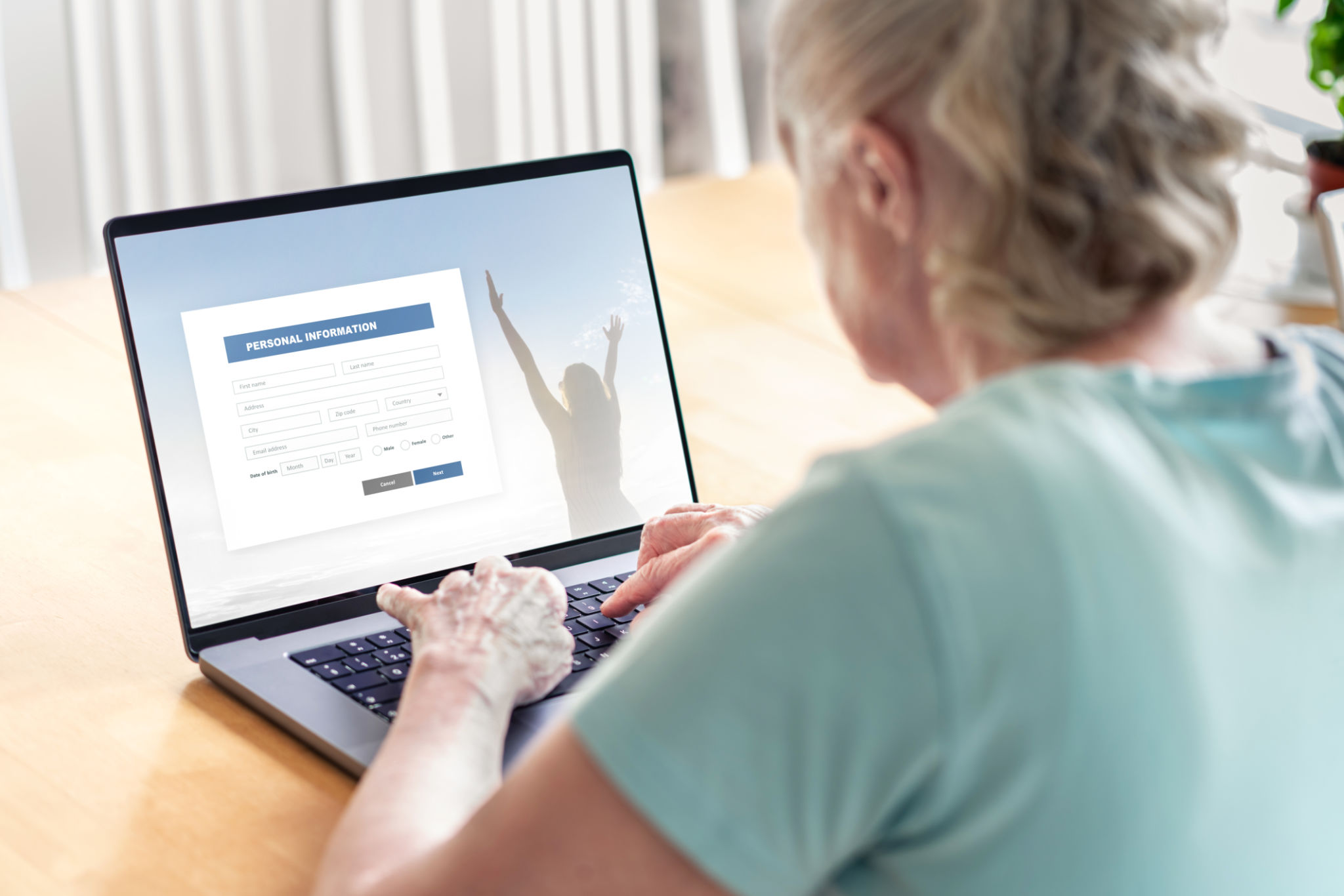
Starting a Video Call
With an account set up, it's time to make a call. Here's how:
- Open the application and log in.
- Select "New Meeting" or "Start Call."
- Invite participants by entering their email addresses or selecting from contacts.
- Click "Start" to initiate the call.
Troubleshooting Common Issues
Technical issues can arise during video calls. Here are some common problems and solutions:
- No sound: Check if the microphone is muted or if volume settings are low.
- No video: Ensure the camera is enabled and not covered.
- Poor connection: Move closer to the Wi-Fi router or check for internet outages.

Conclusion
By following these steps, seniors can confidently set up and participate in video calls, staying connected with loved ones no matter where they are. With practice, navigating these platforms will become second nature. Encourage patience and offer assistance as they become familiar with this new way of communication.
